Hi guys, Today I will introduce to you a simple Reminder Bot to set reminders.
It works by sending messages to the chat room via webhooks.
How to setup:
In this article, I will use Google Chat as an example. The steps are as follows:
1. Create webhooks:
In your chat room, you need to create a webhook or use an existing one.
You can see how to create a webhook URL for Google Chat here: Create a webhook google chat
2. Test Webhook:
After creating a webhook, what you need is a tool to create reminders.
Access this free tool Reminder Bot to perform the setup.
Log in or register an account by email if you don't have one yet.
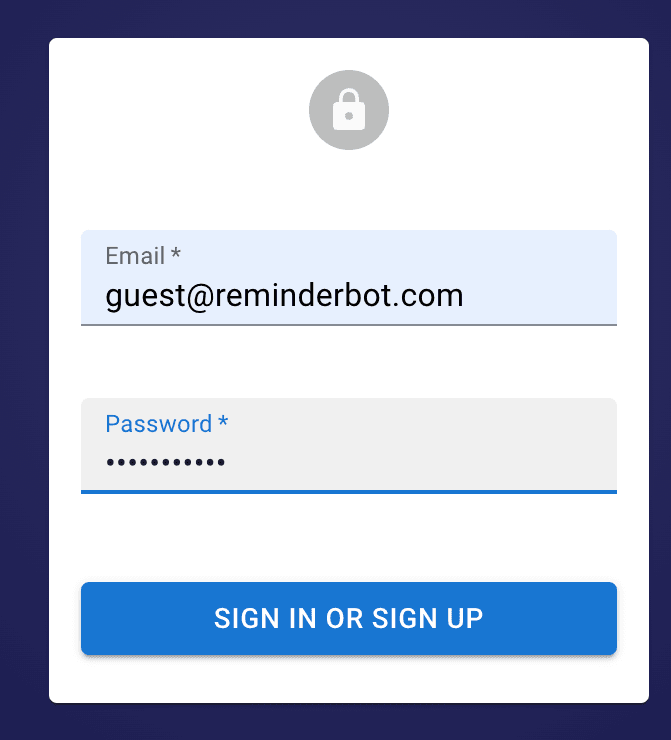
SignIn/SignUp screen
Rest assured that your account is only used to send new feature notifications, software updates, or in case you forget your password.
Once you have access to the tool, you should try sending messages through the webhook to see how it works.
- Select Webhook Test on the toolbar.
- Select Google Chat.
- Enter the Webhook URL.
- Enter the message to send.
- Click Send
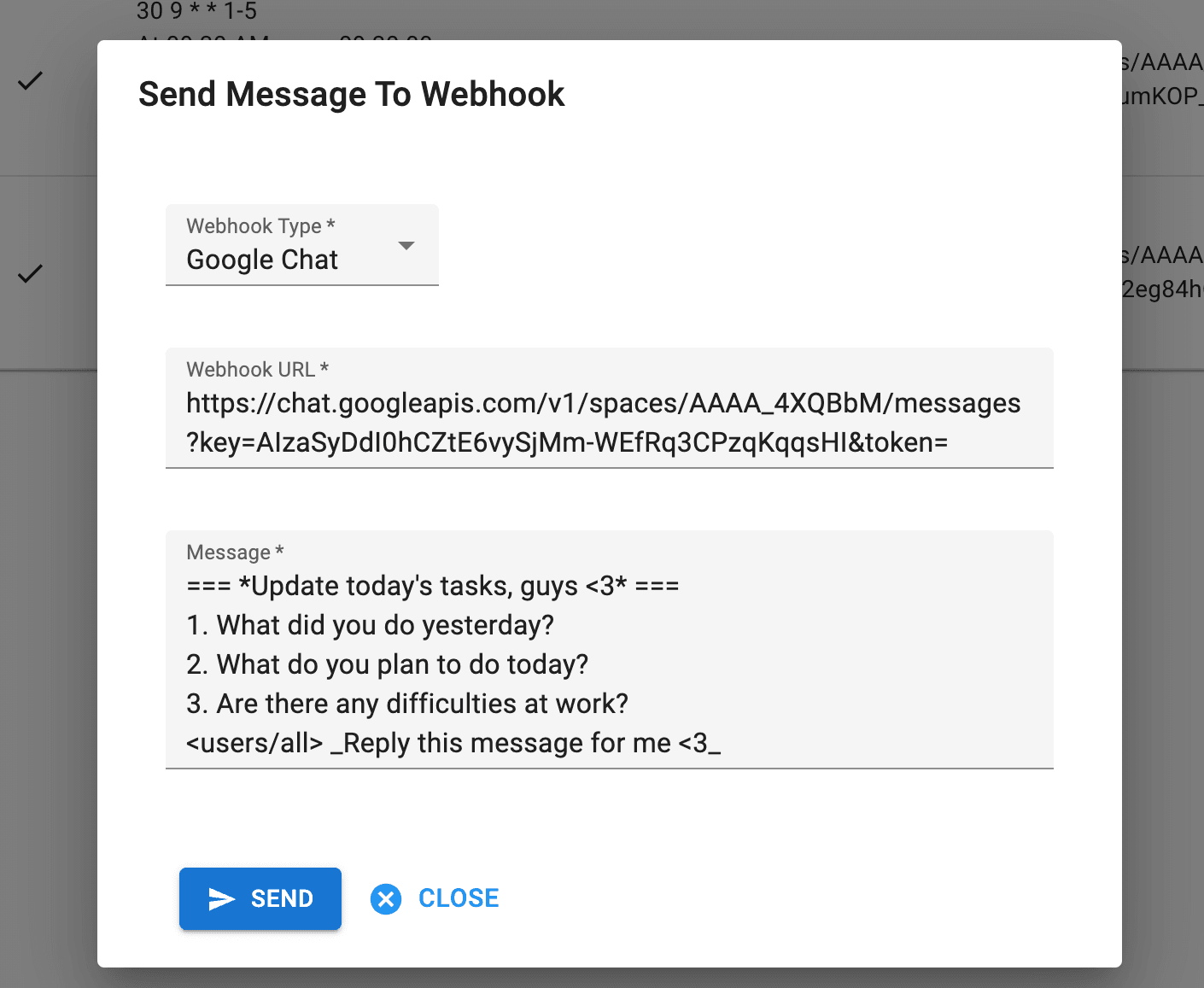
Test Webhook Dialog
Wait a moment, the message will be successfully sent to your chat channel.
3. Create Reminder:
After checking the successful sending of the message, you will create a new reminder as follows:
- Click Create on the toolbar.
- Enter a reminder name (to make reminder management easier).
- Enable Active to take effect after creating.
- Setting the execution time for reminders, you can refer to here: crontab.guru
- You can set the time trial as follows: @every 5s .That means the message will be sent every 5 seconds.
- Enter the Webhook URL that's created earlier.
- Enter the message to send. With Google Chat, you can set your message according to the desired message format Google Chat Message Formatting Click Save Create Reminder successful
- Click Save
- Create Reminder successful
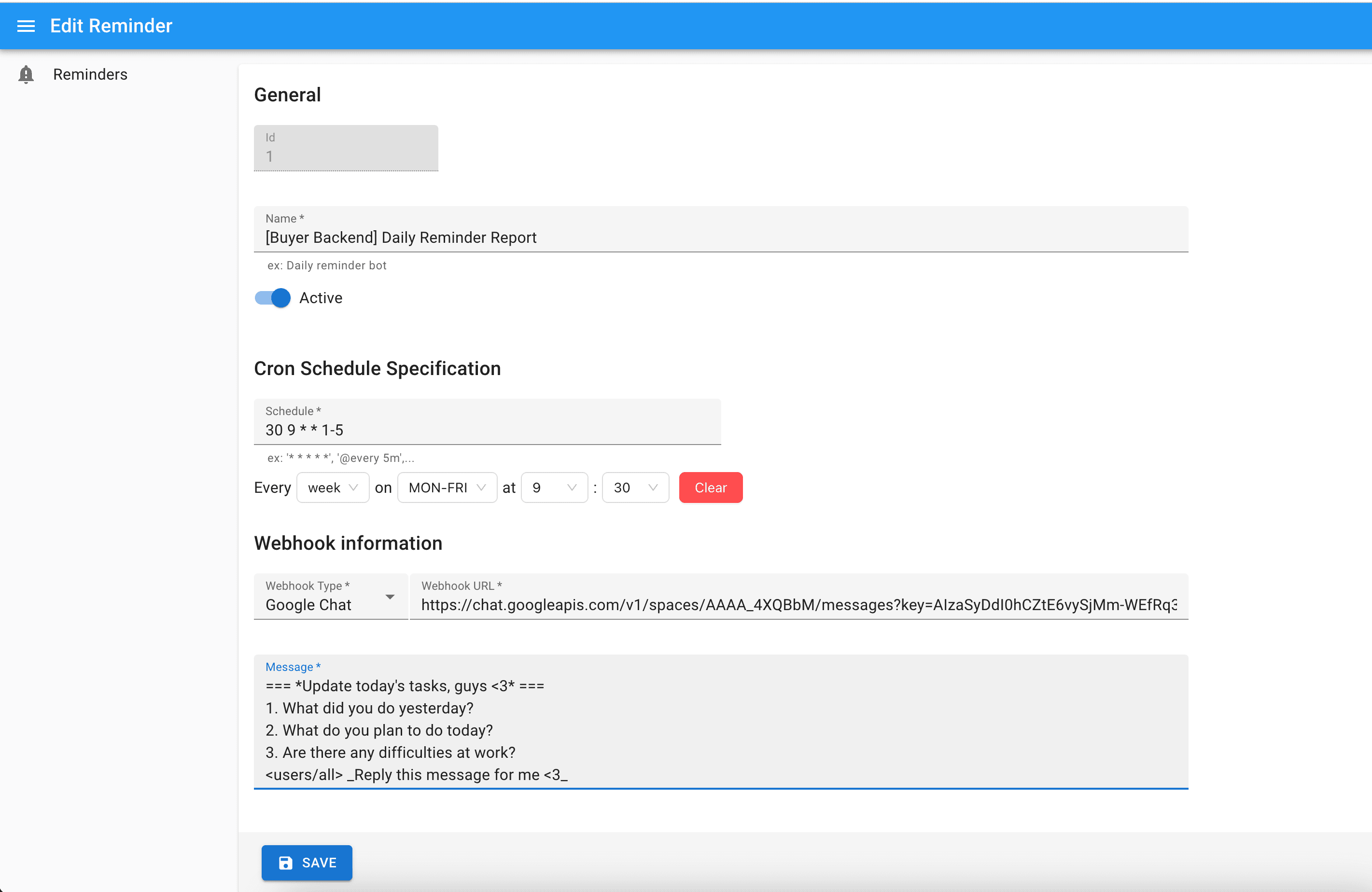
Create/Edit Reminder
Surely you will receive a message every 5 seconds.
Allows up to 20 reminders per account.
Usecases for reminders
Some usecases you can refer to:
- Daily task report
- Reminder that it's time for lunch
- Prepare documents before the meeting
Example for Daily task report usecase:
Schedule: 30 2 * * 1,2,3,4,5. It's mean At 09:30 on Monday, Tuesday, Wednesday, Thursday, and Friday..
Example message:
=== *Update today's tasks, guys <3* === 1. What did you do yesterday? 2. What do you plan to do today? 3. Are there any difficulties at work? <users/all> _Reply this message for me <3_
Conlusion
The tool will continue to develop to get better and better.
Hopefully, the reminder bot will be of some help to you.
Thanks for caring.
